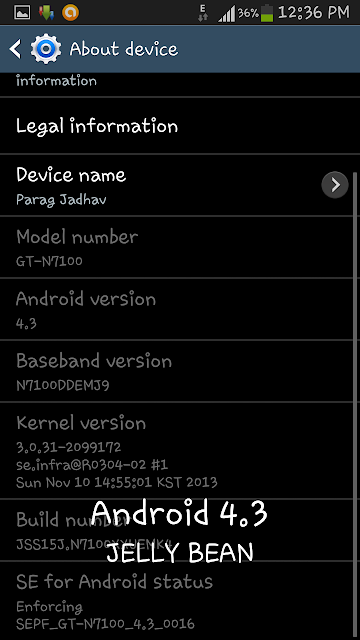Get Contact details of Samsung Mobile Service Center in Mumbai.Samsung Mobile Phones Service Center in Mumbai mobile phones and dealars of Samsung Authorized service center in Mumbai. List of Samsung Service Center in Mumabi.
Samsung Mobile Service Center contact no. 1800 3000 8282, 1800 266 8282.
MASTER CARE SERVICE
NO.B6,
SHROFF APARTMENT,
SODAVALA LANE,
OPP. EXIS BANK,
BORIVALI (WEST)
PH: 9987888667
M B CARE
SHOP NO.5,
JAMUNA DARSHAN CHS,
A-WING,
NATAKWALA LANE,
BORIVALI (WEST)
PH: 022-65224400
S. G. INFOTECH
SHOP NO.3,
RATNADEEP CHS,
CARTER ROAD NO.1,
NEAR ABHYUDAY BANK,
BORIVALI (EAST)
PH: 9867027631
SKYCELL
SHOP NO.10/27,
KANDIVALI SHOPPING CENTER,
DOCTOR DALVI ROAD,
NEXT TO UNION BANK,
KANDIVALI (WEST)
PH: 022-32712815
MERTO TELECARE
SHOP NO.2,
SHANKAR PRAKASH BLDG,
NEW NAGARDAS RD,
OPP. PINKY CINEMA,
ANDHERI (EAST)
PH: 9223503601, 022-64521310
ZAIN TELECOME
G2,
CORPORATE POINT,
MAKWANA LANE,
NEAR BAJRANG PETROL PUMP,
MAROL NAKA,
ANDHERI (EAST)
PH: 022-29257220
MOBILE COOL SERVICES
SHOP NO.2,
SHANT KUNJ,
DAWOOD BAUG LANE,
J. P. ROAD,
ANDHERI (WEST)
PH: 022-26874587
ABHINAYA ENTERPRISE
5A/C,
CRYSTAL PLAZA,
GATE NO.2,
NEW LINK ROAD,
OPP INFINITY MALL,
ANDHERI (WEST)
PH: 9820313966
SWASTIK TELECOM
SHOP NO.2,
GOTECH ESTATE,
OPP PATEL SHOPPING CENTER,
MALAD (WEST)
PH: 022-28827025
OCEAN ENTERPRISES
SHOP NO.2,
GROUND FLOOR,
CHHEDA BHUVAN,
248 OLD AGRA ROAD,
OPP KURLA POLICE STATION,
SM MARG,
KURLA (W)
PH: 022-65180471
VARAD ELECTRONICS
SHOP NO.14,
BPS PLAZA,
DEVIDAYAL ROAD,
NEAR BEST BUS DEPOT,
MULUND (WEST)
PH: 022-025901383
RAJ TELECOM
SHOP NO.1
FLOURA APARTMENT,
S N ROAD,
NEAR MULUND COURT,
MULUND (WEST) -400080
PH: 022-25623232
JAMESON TELECOM SERVICES
SHOP NO.6,
JANVI APARTMENT,
NR SATKAR HOTEL,
OPP SHREYAS CINEMA,
GHATKOPAS (WEST)
MUMBAI - 400086
PH: 9869182786, 022-65275095
OM TELECOM
ANNAPURNA BLDG,
SHOP NO.3,
SYNDICATE MURBAD ROAD,
OPP. RELIANCE WEB WORLD,
KALYAN (WEST)
PH: 0251-2201017
U-TECH SERVICES
SHOP NO.3,
PREMKUNJ NEAR VIJAY SELES,
SION-CIRCLE,
SION
PH: 9820413230
POPULAR TELECOM
SHOP NO.4,
JIGAR CO-OP HOUSING SOCIETY,
SAI SHINGH CHOWK,
BESIDE SARVESH HALL,
TILAK ROAD,
DOMBIVALI (EAST)
PH: 0251-6469471
NEW TECH SOLUTION
SHOP NO. F-137 & F-138,
DREAMS THE MALL,
NEAR BHANDUP STATION,
LBS ROAD,
BHANDUP (WEST)
PH: 9773977355, 9870121748
MOBILE TECHNOLOGY
SHOP NO.1 & 2,
KAMALACHARAN BUILDING,
ROAD NO.2,
JAWAHAR NAGAR,
GOREGOAN (WEST)
PH: 022-28760912
MBILE SHOPPE
SHOP NO.28,
1ST FLOOR,
HI-LIFE MALL,
PM ROAD,
NEAR RAILWAY STATION,
SANTACRUZ (WEST)
PH: 022-26486262, 26486565
DEEPAK TELECOM
SHOP NO.1,
NAV JEEVAN CHS,
OPP THE BHARAT CO-OP BANK,
S.V.ROAD,
MILAN SUBWAY SIGNAL,
SANTACRUZ (WEST)
PH: 022-26104080
SAMSUNG SERVICE PLAZA
SHOP NO.8 & 9,
A-1,
KHEERA NAGAR,
OPP BATA SHOWROOM,
SANTACRUZ (WEST)
PH: 7738651977
BEEKEYEN ENTERPRISES
SHOP NO.1,
KHANDKE BUILDING,
NO.6 R V VIDYA MARG,
DADAR (WEST)
PH: 8080545455
MAHAVIR ELECTRONICS
AHMAD SAILOR BLDG NO.2,
64 NAIGAM CROSS ROAD (G K ROAD),
OPP NEW BDD CHAWL NO.14,
NEAR HIND MATA CINEMA,
DADAR (EAST)
PH: 022-24121299
ATUL TELECOM
SHOP NO.14,
SURAJ BUILDING,
ELPHINSTON ROAD
PH: 9824573243
SHARP ENTERPRISES
AFRICAN HOUSE,
1ST FLOOR,
NEAR POLICE STATION,
LAMINGTON ROAD,
TOPIWALA LANE,
GRANT ROAD (EAST)
PH: 022-23814743
SAP MOBILE
SHOP NO.8,
TARDEO AC MARKET,
TARDEO,
MUMBAI CENTRAL
PH: 9892302205
PHONE CITY
214 C,
SHETNA BUILD,
SHAMLDAS GANDHI MARG,
PRINCESS STREET,
NEAR PARSI DAIRY
PH : 022-22012699
KAISAR ELECTRONICS
1ST FLOOR,
UNIIT 20A,
SITARAM BUILDING,
ABOVE PEEKAY WINES,
NEAR CRAWFORD MARKET,
MUMBAI - 400001
PH: 022-23427465, 23434469
D.G MOBILE SEVICE
SHOP NO. 3& 4,
SAI PARADISE BUILDING,
OPP KING ELECTRONICS,
SEC-4,
PLOT NO.21,
NEAR BALM BEACH ROAD,
NERUL (WEST)
PH: 022-27716432, 27715331