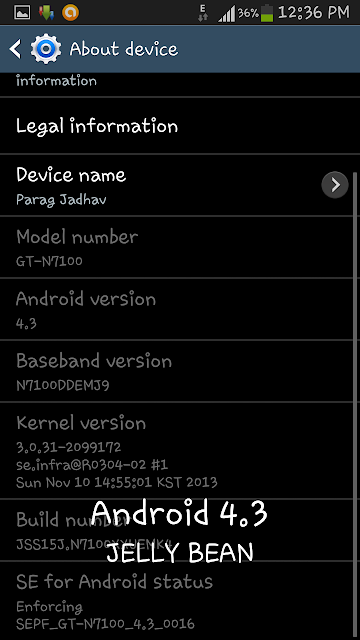The Android 4.3 Jelly Bean brings Restricted profile, Bluetooth LE support, It's brings along with it support for a Galaxy Gear SmartWatch, Samsung KNOX security suite and some icons change.
Samsung Galaxy Note II Android 4.3 Jelly Bean changes:
- Capability with Galaxy Gear
- Samsung KNOX security Suite
- New Samsung Apps: Play Games, Samsung Link, Samsung Apps, G+ Photos, Group Play
- Change Icon: Calculator, Clock, Camera, Video, Voice Recorder, YouTube
- Changes: Gallery, Video, Camera, Music Player, My Files, YouTube
- New Faces in Contacts
- Group Play 2.5
- New S-Voice
- Full Screen Samsung Apps
- Transparent Status bar
- New Hidden Item feature in Gallery
- Better RAM management
- GPU drivers have been updated (Higher GPU Benchmark Scores)
- Move-to-SD-card feature
- New Camera feature - Sound and Shot
- New Samsung Keyboard
- More languages Support in Keyboard (Some Indian languages)
- New Screen Mode : Adapt Display and Proffesional photo
- Daydream
- Driving Mode
- Actionable Notification
- New Additions in Notification centre
- TRIM Support (Make Device Much Faster)
- New LockScreen: Multiple Widgets, Improved Ripple effect than Android 4.1.2, Ability to change clock size and set a person message
- Completely revamped Setting UI (Tabbed Interface Exactly like the Galaxy S4)
- Core UI updated to the ones of the Galaxy S4 (Galaxy S4's theme all over)
- Implementation Of Voice Controls (Let's you control various part of the phone using commands - Galaxy S4 feature)